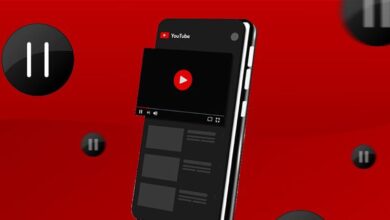How to set up and use FTP server on Android
Don’t know how to use FTP server on Android ? Don’t worry! At Geektechen we can help you. This tool is very useful if you want to share your files easily, quickly and safely.
A few years ago this was only possible from a computer. However, now you can access an FTP directly from your mobile device. Want to know how? Don’t miss our article today!
Guide to setting up and using FTP server on Android
In the following lines we will teach you how to use the FTP server on Android . Thanks to this protocol you will be able to remotely access your storage. One of its advantages is that you can share files of any size at high speed.
This protocol requires configuration for its use and at Geektechen we want to help you configure it. But before that we want to introduce you to some Google Play applications that will be a great ally to make this task possible. Some of them are:

1. AndFTP
The first app that lets you use FTP server on Android is AndFTP. It is an FTP/SFTP/SCP/FTPS client for your phone that lets you manage multiple FTP servers. It has an FTP file browser and a plugin to download and send documents that you can rename, delete, and more.
2. WiFi FTP Server
WiFi FTP Server app can turn your phone into a cloud file transfer device. Its most notable features are that it has a full-featured FTP with configurable port number, and supports FTP over TLS/SSL (FTPS).
It also has configurable anonymous access, a configurable home folder, and works on Wi-Fi and Wi-Fi tethering mode. User reviews highlight its transmission speed and that the advertising included in the free version is very non-invasive.
3. FTP Server – Multiple users
FTP Server – Multiple users is a powerful app that allows you to run an FTP server on your phone. It helps you access and share files over the Internet. With this app, you will no longer need to use the USB port on your device to increase its lifespan.
Its features are free, it uses any network interface on your phone, and it has the option to hide or show your files. It even has multiple access paths for each user and allows you to set read-only or full write access on each path.
How do I set up and use the FTP server on my mobile device?
We have already introduced you to some of the apps that you can use to use the FTP server on Android . Now we will show you how to configure and use them on your mobile. The apps that we have introduced to you are basically configured in the same way. We will use the FTP Server – Multiple users app as an example to guide you.
- The first step to configure it is to install the application on your mobile. To do this, go to Google Play, type the name FTP Server – Multiple users , press “Download” and wait for it to install.
- Once installed on your mobile, verify that your device is on the same network as the computer.
- Run the FTP Server application . There you will see the network status, name and IP address of your mobile.
- Click on “Start” and the following options will be displayed: the address you will use to establish connectivity with your Android, username and password to access it, and the root folder.
- Then, access the file explorer from a computer and enter the address that appears in the app. It will be something like this: ftp://192.168.0.3:2221.
Finally, press “Enter”. This will take you to the Android directory structure. From now on, you can use your phone as an FTP server.
Check your mobile
You may have a file explorer installed on your mobile. If so, the process is much simpler. This will allow you to manage your files on serversFTP, FTPS, SFTP and WebDAV. Just go to settings, find the software , connect and voila! Your files will appear and you can copy them or upload new ones from the internal storage.