
Application to transfer files to the computer without using cables
Have you ever wondered how to transfer files to your computer from your mobile communication device without using cables? Well, if so, believe us, you are not the only one! And since we are one of the people who have found the answer to this need, we decided to make the information we have on the subject available to you.
In this sense, today we bring you an important application that facilitates this task in an efficient and simple way. We are talking about PC to Mobile Transfer, an important tool that will allow you to carry out this act. This without having to use a network of cables that end up complicating the process. So stay with us and let’s see its details together.
Description of PC to Mobile Transfer to transfer files to computer
To transfer files to your computer wirelessly, there’s nothing better than the PC to Mobile Transfer app. This will allow you to perform this work between your mobile and your PC only through Wi-Fi, a mobile hotspot, or a mobile network.
This is definitely one of the most reliable and effective options to transfer items between PC and mobile devices. PC to Mobile Transfer will help you to transfer files between your Android device and Windows PC.
Key Features of PC to Mobile Transfer
PC to Mobile Transfer has notable advantages for transferring files to your computer. To find out about them, just take a look at its main functional and design features. Among these we can mention the following:
- It allows access to all the data that is stored on your mobile, tablet or even on the SD card.
- It makes it easy to create, move and delete your files on your Windows PC.
- You can transfer data between a PC and your Android device over Wi-Fi, and you can also do so on your carrier network when you travel.
- It does not require any USB cable to transfer files.
- It is suitable for transferring photos, videos, audios and any other type of item that can be classified as a file.
- Allows the creation of multiple types of connection profiles for file transfer.
- You can set a security key to ensure that no one without your authorization has access to your connection profile.
- It allows you to create a backup of your photos on your PC, copy music and movies to your device and much more.
In addition to all of the above, it is also worth noting that it allows for automatic startup. This is done through the reboot system present in the mobile device.
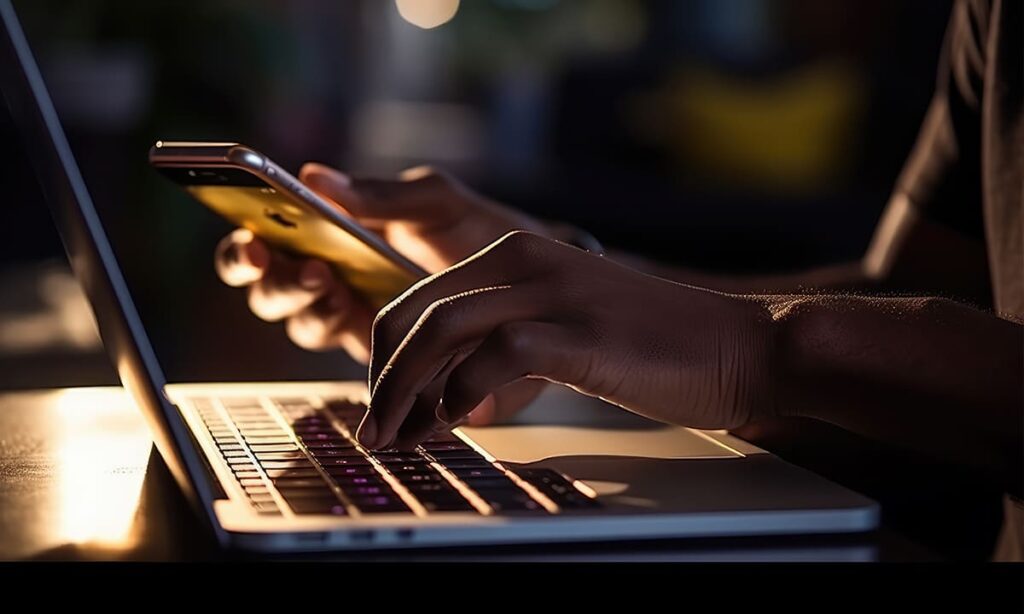
Pre-installation of FTP Manager Lite
A previous step to use PC to Mobile Transfer and transfer files to the computer is to have FTP Manager Lite or Auto FTP Manager. The chosen one must be installed and running on the Windows PC. We are referring to an act that can be carried out using two of its forms, as you will see below.
Manager Lite
This free version is the most popular among users, and it is quite safe for carrying out the work referred to. That is, for sending items from the PC to the FTP system and between the PC and the servers. It is considered a very safe element that offers the user tools such as:
- Transfer both folder and files between PC to PTP or PC to PC.
- It is compatible with all FTP servers.
- Features FTP and FTPS support.
- Transfer in an automated manner, under both passive and active modalities.
In addition, it has a fairly intuitive interface that makes data transmission easier and more effective. It is a great tool that you can take advantage of to transfer files to your computer without having to pay for the service.
Auto FTP Manager
This is a paid version that offers more features, which is why many people prefer it. Its most notable features include the following:
- Backup and sync your sites with fully automatic, even scheduled, transfers.
- Move your files between PC, FTP server and PC to PC.
- Automatically detects ASCII or binary transfer mode.
- Save time by scheduling your file transfers.
- Resolves conflict issues between files present in both locations.
- It automatically transfers files based on elements such as name, modification date and size .
You can enjoy all this and much more with the aforementioned paid version of such an important instrument.
Requesting PC to Mobile Transfer User Permissions
One of the things to consider when looking to install PC to Mobile Transfer is to evaluate the best possible technical conditions to do so. In this sense, it is very convenient that you make sure you meet some of the conditions that you will see below.
For Android 10 or earlier systems
In this case, it is necessary to write “Internal Storage”, which is mandatory. This is essential to be able to send and deposit files that may be present in the internal storage system.
Android 11 System
As in the previous case, here it is necessary to have access to all files. This is to be able to access the storage spaces and have the ability to find the elements that you want to transfer. The same happens with the respective storage of those that are received.
These are the most important points to take into consideration when looking to use the services of the aforementioned app. Once you know them, you will decide whether or not to authorize whatever is requested of you in this regard.
Technical details
Among the technical details regarding PC to Mobile Transfer to transfer files to the computer, its version and user rating stand out. But these are not the only ones, since, in general terms, we have to:
- It has a 4.2 star rating from its users.
- Version 11.4
- Its last update was made on August 7, 2023.
- Requires Android version 8 or newer.
- It has a record of more than 1,000,000 downloads.
- As for its classification, it is considered suitable for all audiences.
- It has a weight of 8 MB.
As you can see, it is a recently updated application that also requires little space to be stored on your mobile. So by enabling this tool, you will not sacrifice much space on your device.
How to use the app?
Step 1: Proceed to open the PC to Mobile Transfer app and select your connection method. Here you have two options: Wi-Fi and Mobile Data.
Step 2: Take the corresponding key and password to access FTP Manager Lite on your Windows PC.
Step 3: Use PC To Mobile Transfer with FTP Manager Lite to move your files.
Step 4: Download and install FTP Manager Lite from their website.
Step 5: Expand the tab identified as “Products”.
Step 6: Select the section called “ Client ” and within this press FTP Manager Lite.
Step 7: At this point a new segment of the page should appear, then proceed to press “Download”.
Step 8: Once you have done all of the above, you need to configure PC to Mobile Transfer with FTP Manager Lite. To do so, open it and select the “Create connection profile” option.
Step 9: Select the option “ Transfer files between a folder on your PC and a mobile device ”.
Step 10: Enter your mobile ID and password.
Step 11: Select “Open connection” for this profile and the files to be transferred will appear, from which you must make your choice.
Step 12: Press the white arrow on a round green background, bottom right, and the files will begin to be transported.
Once you have completed each and every one of the steps indicated, you will be able to transfer files to your computer.
News of interest
Today, PC to Mobile Transfer has some important new features to consider. All of them enrich the services of this app , and among them are the following:
- It now has perfect compatibility with Android 13 , thanks to the incorporation of design innovations.
- A new feature has been added, which consists of transferring APK copies from a computer to an Android. This makes remote installation of Android apps possible.
As you can see, it is an app to which its designers have been incorporating improvements to keep it up to date in the market. So everything indicates that it will have better features in the near future.
Are you willing to use PC to Mobile Transfer?
Having seen all of the above, you now know that you can use PC to Mobile Transfer to transfer files to your computer. This is done wirelessly between your PC and your mobile, and in a way that is both fast and secure. You just have to follow the steps given and you will undoubtedly enjoy its benefits.
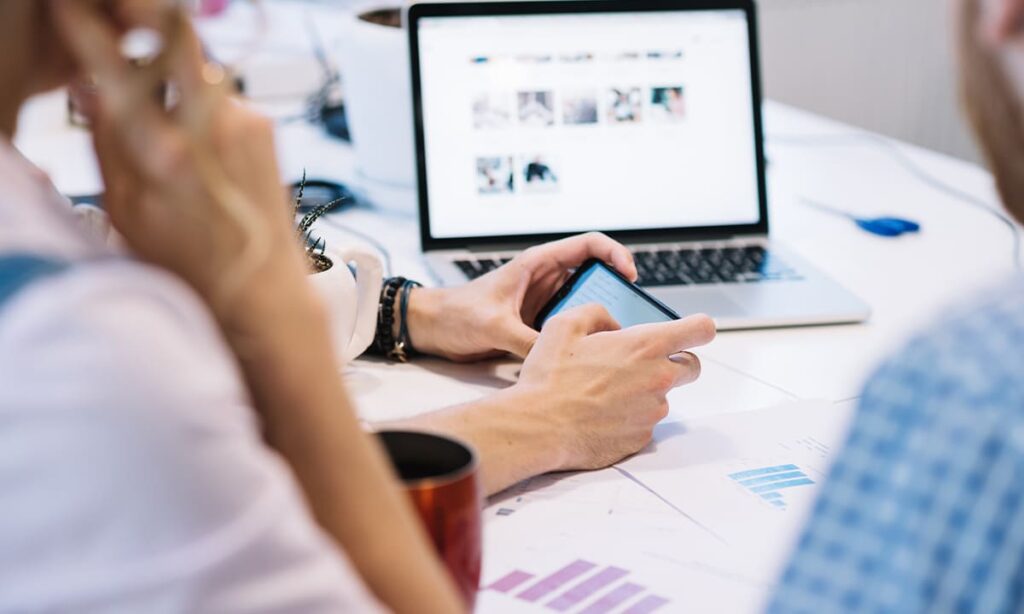
However, it is also advisable to take some extra measures to share files securely. This way you can easily move your stored items around, without having to use USB cables. In addition, you will preserve the information that is provided by those with less risk of it falling into unscrupulous hands.



