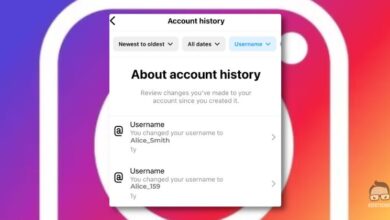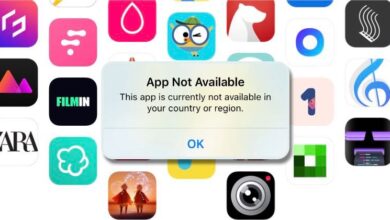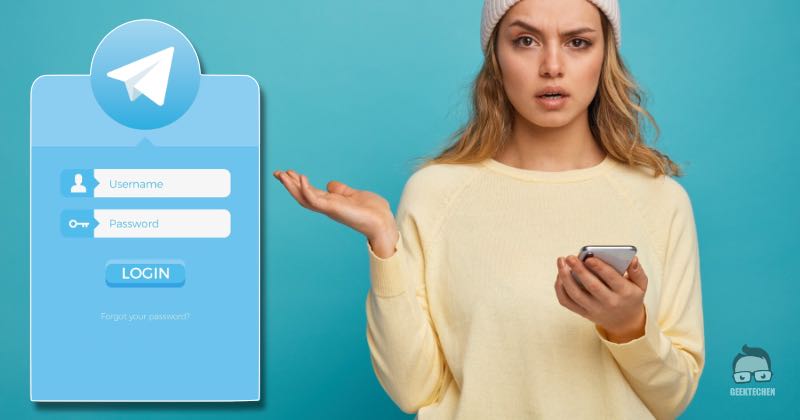
Telegram Login Issue Fixed: 3 Steps to Follow
Encountering a Telegram login issue can disrupt your communication, but don’t worry—there are practical solutions to get back on track. In this guide, we’ll walk you through three effective fixes to resolve login problems and regain access to your account without unnecessary stress.
Whether the issue stems from connectivity, forgotten credentials, or misconfigured device settings, these troubleshooting steps will address the root causes and restore functionality.
Why Can’t I Log In to Telegram? Common Causes Explained

Several factors can lead to a Telegram login issue, including:
- Incorrect login credentials
- Outdated app versions
- Unstable internet connections
- Device settings like mismatched time zones or outdated operating systems
- Third-party tools like VPNs or firewalls interfering with connectivity
Identifying these causes will help you apply the appropriate solution and ensure seamless app functionality.
Fix 1: Ensure Internet Connection Stability
A weak or unstable connection is one of the most common reasons for a Telegram login issue. Follow these steps to ensure your internet is working correctly:
- Test Other Apps/Websites: Open another app or website to confirm if the internet is functional. If it’s slow or unresponsive, consider troubleshooting your network.
- Switch Networks: Alternate between Wi-Fi and mobile data to check if the issue is network-specific.
- Restart Your Router: Power cycle your modem or router and verify all cables are securely connected.
- Run an Online Speed Test
Use a trusted platform to measure your internet speed. Insufficient bandwidth can hinder Telegram’s functionality. - Disable VPN Temporarily: VPNs can block Telegram from connecting. Turn off the VPN and check if the issue resolves.
Fix 2: Reset Your Telegram Password
If you’re unable to log in due to forgotten credentials or suspected account security issues, resetting your password is a reliable solution.
- Access the Login Screen: Open Telegram, input your phone number, and select “Forgot Password” if prompted.
- Check Recovery Email: Telegram will send a verification code to your registered email. Check all folders, including spam.
- Enter the Verification Code: Input the 6-digit code received via email to confirm your identity.
- Set a New Password: Create a strong password with a mix of letters, numbers, and symbols. Avoid reusing old passwords.
- Save Your Credentials: Use a password manager to securely store your new credentials and avoid future login problems.
Fix 3: Correct Date and Time Settings
Incorrect date and time settings can disrupt synchronization, causing a Telegram login issue. Adjusting these settings is a quick fix.
- Enable Automatic Date and Time: Go to your device settings and activate the “Set Date and Time Automatically” option.
- Verify Your Time Zone: Ensure your time zone matches your current location.
- Manually Adjust Settings: If automatic updates fail, input the correct date, time, and time zone manually.
- Restart Your Device: Rebooting your device applies the new settings and ensures Telegram recognizes them.
- Check Daylight Savings Adjustments: Confirm your device reflects changes for daylight savings, if applicable.
Additional Tips to Troubleshoot Telegram Login Issues
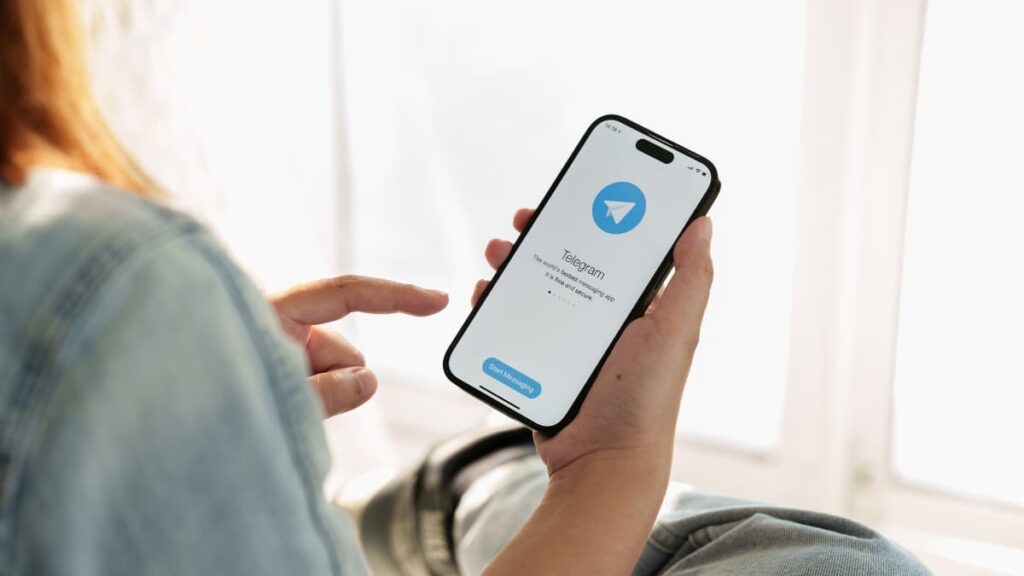
When basic fixes don’t work, these advanced tips can help:
- Update Telegram: Download the latest version of the app to ensure stability and bug fixes.
- Check for Server Outages: Visit Telegram’s official website or social media to verify if the issue is server-related.
- Clear Cache: Navigate to your device settings, select Telegram, and clear the app cache to remove corrupted files.
- Disable Background Restrictions: Ensure Telegram can run continuously in the background.
- Reinstall the App: Uninstall and reinstall Telegram to refresh its settings and functionality.
When to Contact Telegram Support
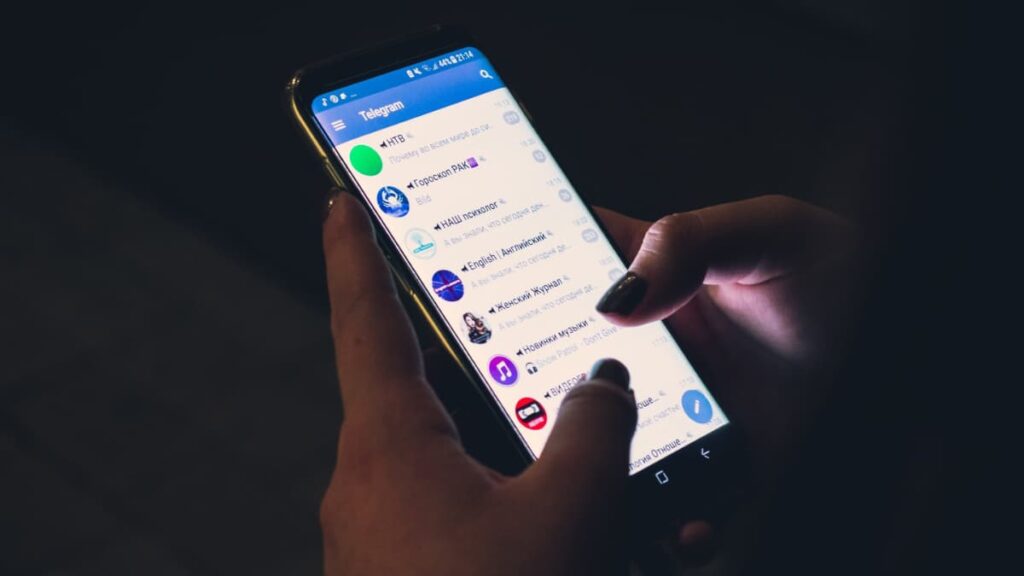
If none of the above solutions resolve your Telegram login issue, it’s time to reach out to Telegram Support. Provide detailed information about your problem and the steps you’ve already taken. Patience is key, as some issues may require time to investigate and resolve.
Conclusion: Resolve Telegram Login Issues Quickly
By following these steps, you can troubleshoot and fix most Telegram login problems effectively. Whether it’s connectivity issues, forgotten passwords, or device settings, addressing each factor ensures uninterrupted access to your account.
For more expert tech guides, keep visiting Geektechen. Simplify your tech experience with actionable tips and insights tailored for smooth communication across platforms.