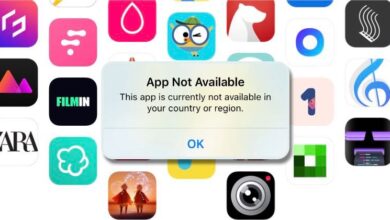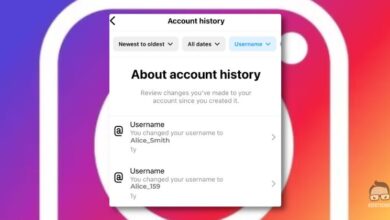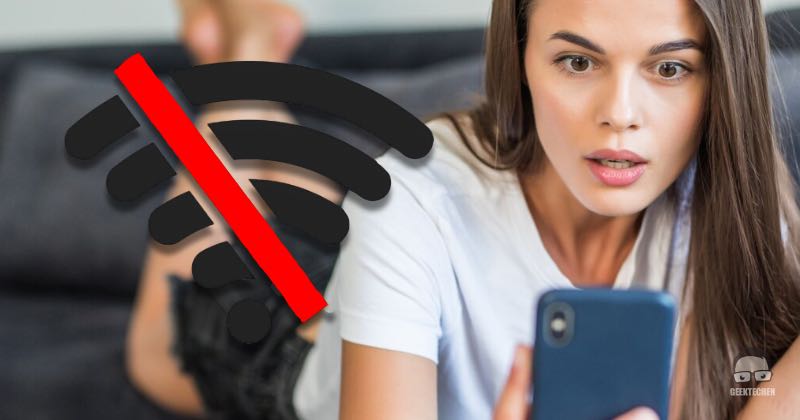
Android Wi-Fi Disconnecting? Effective Solutions to Fix It Permanently
Experiencing frequent Wi-Fi disconnections on your Android device can be incredibly frustrating, especially when it disrupts streaming, browsing, or work tasks. This guide provides comprehensive steps to fix the issue and maintain a stable connection.
Why Does Your Android Keep Disconnecting From Wi-Fi?

The problem of Wi-Fi disconnecting on Android is often linked to power-saving settings, network interference, or outdated software. Identifying the root cause can help restore stable connectivity.
Common Causes of Wi-Fi Disconnects:
- Power-saving settings: These might disable Wi-Fi to conserve battery.
- Interference: Nearby devices, overlapping networks, or poor router placement can weaken the signal.
- Outdated software: Incompatible or buggy software disrupts Wi-Fi performance.
Understanding these causes is the first step to resolving the issue. Let’s explore two proven methods to fix Android Wi-Fi disconnections.
Method 1: Optimize Your Wi-Fi Settings
Minor adjustments to your Android’s Wi-Fi settings can resolve most connectivity problems. Follow these steps for an immediate improvement:
- Forget and Reconnect: Go to
Settings > Wi-Fi, select the problematic network, and tap «Forget.» Reconnect by entering your Wi-Fi password. - Disable Wi-Fi Scanning: Navigate to
Settings > Location > Wi-Fi Scanningand turn it off. This prevents the device from continuously searching for networks. - Keep Wi-Fi Active During Sleep: Access Wi-Fi Preferences in the settings and enable the option to keep Wi-Fi on during sleep.
- Restart Your Devices: Restart both your router and Android device to clear temporary glitches.
- Check for Updates: Ensure your device’s OS and apps are updated. Updates often include fixes for connectivity issues.
By implementing these settings, you can stabilize your connection and enjoy uninterrupted Wi-Fi access.
Method 2: Update Software and Reset Network Configurations
Software updates and resetting network configurations often resolve hidden glitches and improve overall compatibility. Here’s how to proceed:
- Update Your System: Go to
Settings > System Updatesand check for updates. Install the latest version to address performance issues. - Update Network Apps: Open the Google Play Store and update apps managing Wi-Fi or network settings.
- Reset Network Settings: Navigate to
Settings > System > Reset Options > Reset Wi-Fi, Mobile, and Bluetooth. This clears outdated configurations and resolves connection conflicts. - Restart and Reconnect: Restart your device after the reset and reconnect to Wi-Fi with updated settings.
Regular updates and proper maintenance prevent recurring disconnections and ensure smooth connectivity.
Preventive Tips to Avoid Future Wi-Fi Disconnects

Take these steps to maintain a strong and stable Wi-Fi connection on your Android device:
- Router Placement: Position the router centrally, away from interference-causing devices like microwaves or cordless phones.
- Use a Wi-Fi Extender: Extend your network range to eliminate weak signal areas.
- Switch Router Channels: Access router settings to select a less crowded channel for improved signal strength.
- Limit Connected Devices: Disconnect unused devices to reduce bandwidth strain.
- Disable Battery Optimization for Wi-Fi Apps: Ensure that battery-saving features don’t interrupt connectivity.
Preventive actions make a significant difference in keeping your Android device connected reliably.
Final Thoughts: Enjoy Seamless Connectivity
Frequent Wi-Fi disconnects on Android can be frustrating, but they’re often easy to fix. By tweaking settings, updating software, and following preventive measures, you can achieve consistent and uninterrupted connectivity.
Take control of your Android’s Wi-Fi today to enjoy hassle-free browsing, streaming, and productivity.