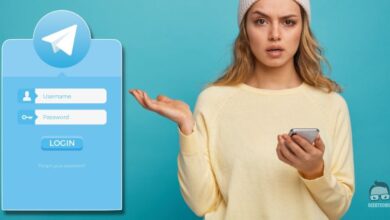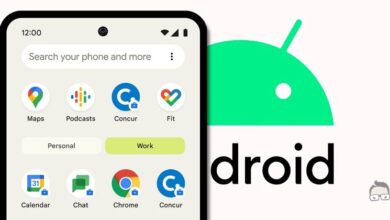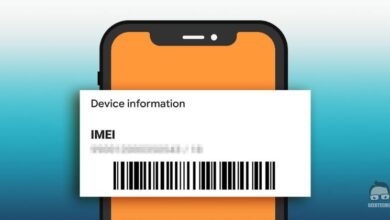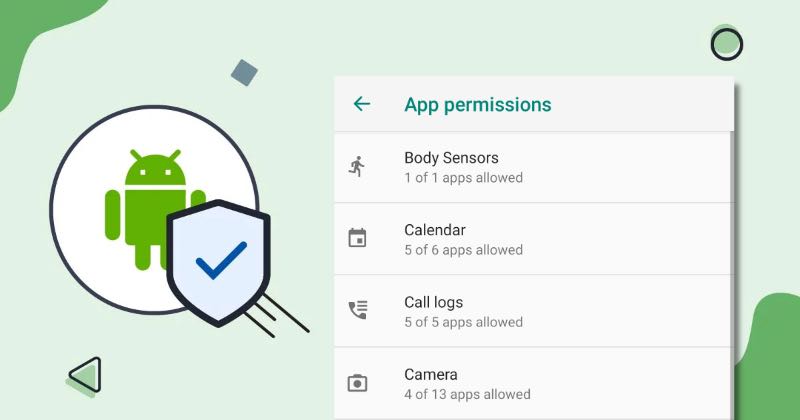
Secure Your Data by Managing App Permissions on Android
App permissions play a pivotal role in protecting your privacy and ensuring apps function effectively on your Android device. They determine what apps can access—be it your camera, location, or personal data. By managing these permissions wisely, you safeguard sensitive information and maintain control over your digital footprint.
This comprehensive guide will show you how to take charge of app permissions, empowering you to secure your device while customizing app functionality to meet your needs.
What Are App Permissions and Why Do They Matter?
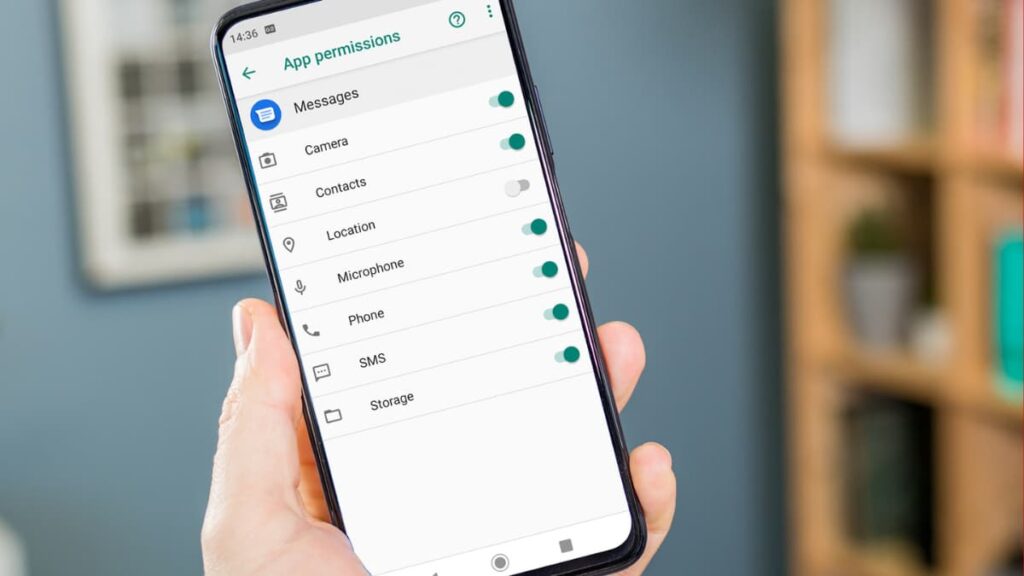
App permissions are essential to regulating how apps interact with your device. These permissions dictate access to features like your microphone, camera, or contacts. By customizing these settings, you limit what data apps can access, ensuring your privacy is protected while still allowing them to function.
Permissions also promote transparency, offering clarity on what an app needs and why. This helps you make informed decisions about granting or denying access, reducing the risk of data misuse or unauthorized tracking.
How to Manage App Permissions on Android
Taking control of app permissions is straightforward with Android’s built-in tools. Follow these steps to tailor permissions according to your preferences:
- Open App Settings: Go to your device’s “Settings” and navigate to “Apps” or “App Management.”
- Select the App: Choose the specific app whose permissions you want to adjust.
- Modify Permissions: Tap on “Permissions” to see a list of access rights. Toggle individual permissions on or off based on your needs.
- Review Permissions Regularly: Periodically revisit app settings to revoke unnecessary access, especially for apps you rarely use.
- Enable Auto-Reset: Use Android’s auto-reset feature to automatically remove permissions for unused apps, keeping your device secure.
By actively managing permissions, you strike a balance between app functionality and privacy.
Permissions You Should Be Careful About
Not all app permissions are essential or safe. Granting access without consideration can expose personal data or lead to misuse. Here’s a breakdown of permissions to handle cautiously:
- Location Access: Avoid granting location permissions to apps that don’t need it to function.
- Microphone and Camera Access: Restrict these permissions unless absolutely necessary to prevent unauthorized recordings or access.
- Contacts and SMS: Be selective when granting access to your contacts or messages to avoid data leaks.
Understanding which permissions to deny protects your privacy and limits potential security risks.
How to Deny Permissions Without Breaking Apps
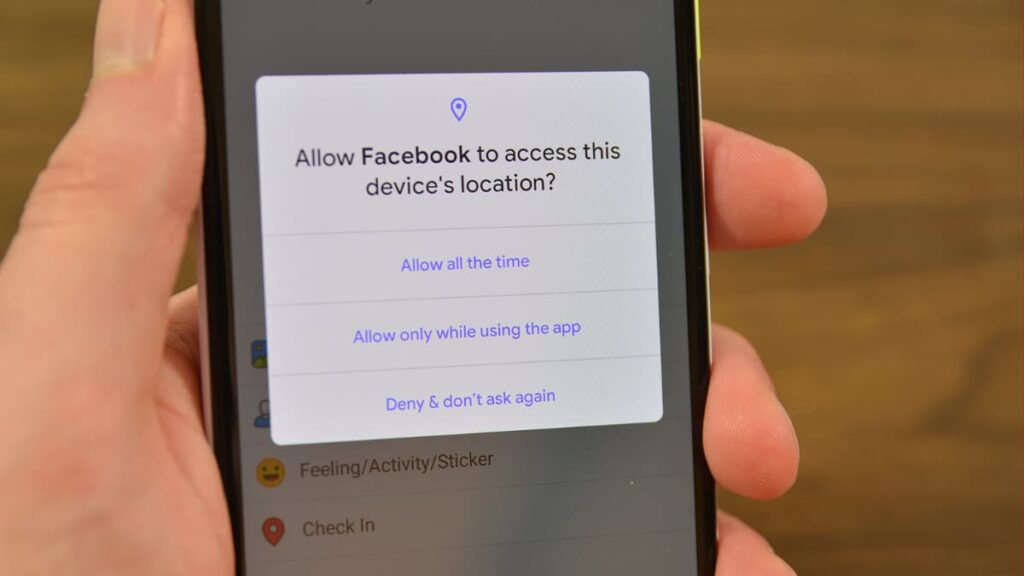
Denying permissions doesn’t necessarily render apps unusable. Here’s what to keep in mind:
- Essential Features: Denying critical permissions might limit some app functionalities. For example, a navigation app won’t work properly without location access.
- Manual Inputs: In some cases, you can manually input information instead of granting permissions.
- One-Time Permissions: Android allows one-time access for certain features, providing temporary functionality without prolonged access.
Why Temporary Restrictions Are Effective
Temporary restrictions allow apps to access features only when required. Android supports these methods:
- One-Time Permissions: Grant permissions for a single use.
- Temporary Disabling: Manually toggle permissions on or off as needed.
- Auto-Reset: Let Android revoke permissions for apps that haven’t been used recently.
This flexibility ensures enhanced privacy without sacrificing convenience.
Steps to Protect Your Privacy
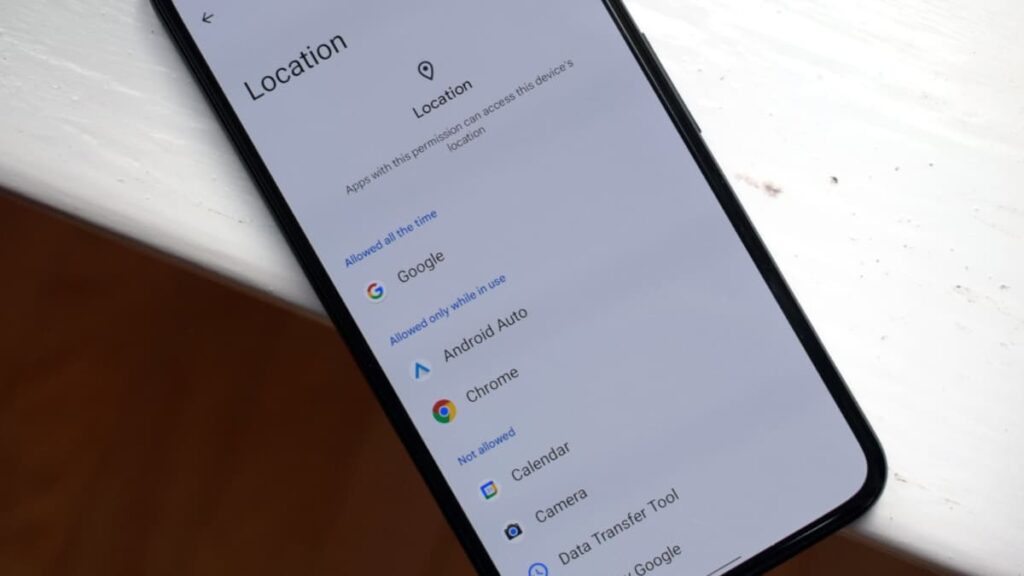
Here are actionable tips to strengthen privacy through app permissions:
- Review Permissions Before Downloading: Check app details in the Play Store to ensure requested permissions align with the app’s purpose.
- Use Permission Manager: Android’s Permission Manager provides an overview of all app permissions, making it easy to revoke unnecessary access.
- Enable One-Time Permissions: For sensitive features like camera or microphone, grant access only when needed.
- Regular Updates: Revisit app settings periodically to adjust permissions for outdated or rarely used apps.
Conclusion
Managing app permissions is vital for maintaining control over your data and device. By customizing permissions thoughtfully, you can ensure apps remain functional while prioritizing privacy and security.
Take charge of your Android experience by using these tips to adjust permissions effectively. Enjoy a safer and more tailored digital environment that respects your boundaries.